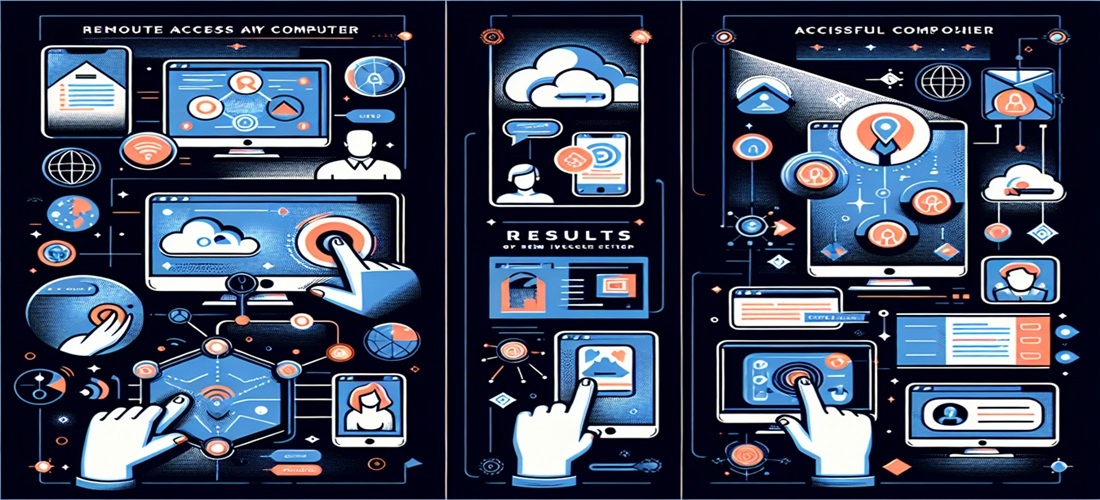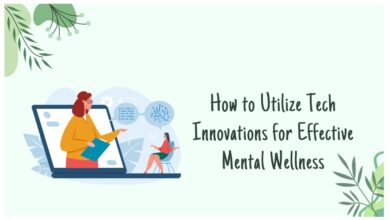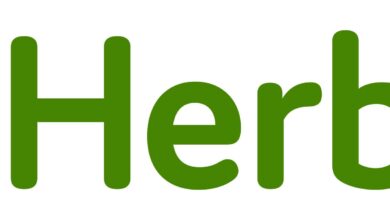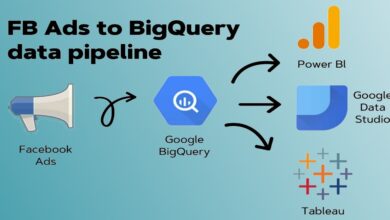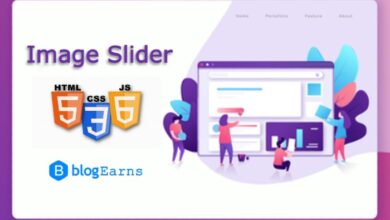How do I connect to another computer through the Internet?
“Hello. I want to connect to my office computer from anywhere through Internet. Is this possible? Do you know how to remotely access another computer over the Internet? Please help!”
If you need to remotely access another computer over the Internet, there is a relatively quick and easy way – using remote access tools!
What is remote access?
Remote access is a simple way to use your work computer and access your files while working from home or anywhere else, regardless of how far away you are from the workplace.
With easy access, you can utilize any program, application, or software, check your emails or calendar, open files and documents, and do business as usual, even when you’re not in the office.
The benefits of remote access
Once you log in via remote access, you may use and control your PC exactly as if you were using it in the office. Here are some of the typical advantages that remote access offers you:
- Flexibility: With remote access, businesses may support more flexible work schedules and assist staff in achieving a better work-life balance. Individuals can devote more time to their families while remaining committed to their work, and travelers can travel abroad without missing a beat.
- Business continuity: Remote access significantly improves a company’s ability to work during a crisis. For example, suppose an important customer or operational issue arises after hours. In that case, employees can handle it from home or wherever they are rather than returning to the office, which could cause delays.
- Reduced overhead: Businesses can cut overhead expenses for office space, utilities, computing equipment, software, furnishings, and other related costs by hiring remote talent and allowing employees to work from home.
Do you know how to remotely access another computer over the Internet free? Please keep reading.
Choosing the right remote access tool for Windows
As remote access makes working from home much easier, looking for reliable remote access software is important. If you are a Windows user, we recommend you use AnyViewer with the most comprehensive, easy, and secure remote access.
Why do you need AnyViewer?
When talking about how to remotely access another computer over the Internet software, AnyViewer is always the best option for the following advantages:
- Free. Totally free version without in-app restrictions.
- User-friendly. Fast installation, intuitive interface, and simple operation.
- Superior security. Secure connection with end-to-end encryption via strong 256-Bit Elliptic Curve Cryptography algorithm.
- Quick & Stable connection. Guaranteed uninterrupted, fast, and stable connection by a top-notch technical team.
- High-quality image. Excellent performance with high image quality.
AnyViewer is an all-in-one remote access solution that has many advanced features. Here is the list of AnyViewer key features:
Unattended remote access. Remotely manage an unattended computer without needing to authenticate the request.
Share screen. Only view the remote screen without controlling it.
Rapid file transfer. Transfer multiple and large files between remote and local. Make sure to protect your files while transferring them using secure server software.
Remote lock/reboot/shut down. Remotely lock/restart/shut down another computer with only one click.
Multi-sessions. Take remote control of multiple devices at once and conveniently switch between sessions.
Multi-monitor navigation. Remotely control a computer with multiple monitors.
Chat. Communicate with your partner using the chat box during the remote session.
How to remotely access another computer over the Internet with AnyViewer
On AnyViewer, you can easily establish a remote session with the following simple steps:
Step 1: Download, install, and run AnyViewer for Windows on your PCs.
Step 2: Click Sign up for a new account on the remote computer and log in.
Step 3: Sign in with the same account on the local computer, go to Device, click the remote computer, and click the option you want to operate on the right panel to start a session.
Conclusion
This post introduced how to remotely access another computer over the Internet, try AnyViewer, and you won’t regret it.